The virtual meter is not a physical device but rather a service provided by IAMMETER-cloud. Users can upload data from third-party devices to IAMMETER-cloud by calling the API or using IAMMETER's cloud bridge mode (if supported), thereby accessing all services offered by IAMMETER-cloud.
The virtual meter is our latest attempt, and users can use this to integrate other energy monitoring devices (smart meters, inverters) into IAMMETER-cloud.
Apply for the virtual meter from IAMMETER-cloud
This guide explains how to integrate a Hoymiles inverter into IAMMETER using a virtual meter that retrieves data directly from the Hoymiles portal.
In the virtual meter settings, choose "Hoymiles" as the data source.
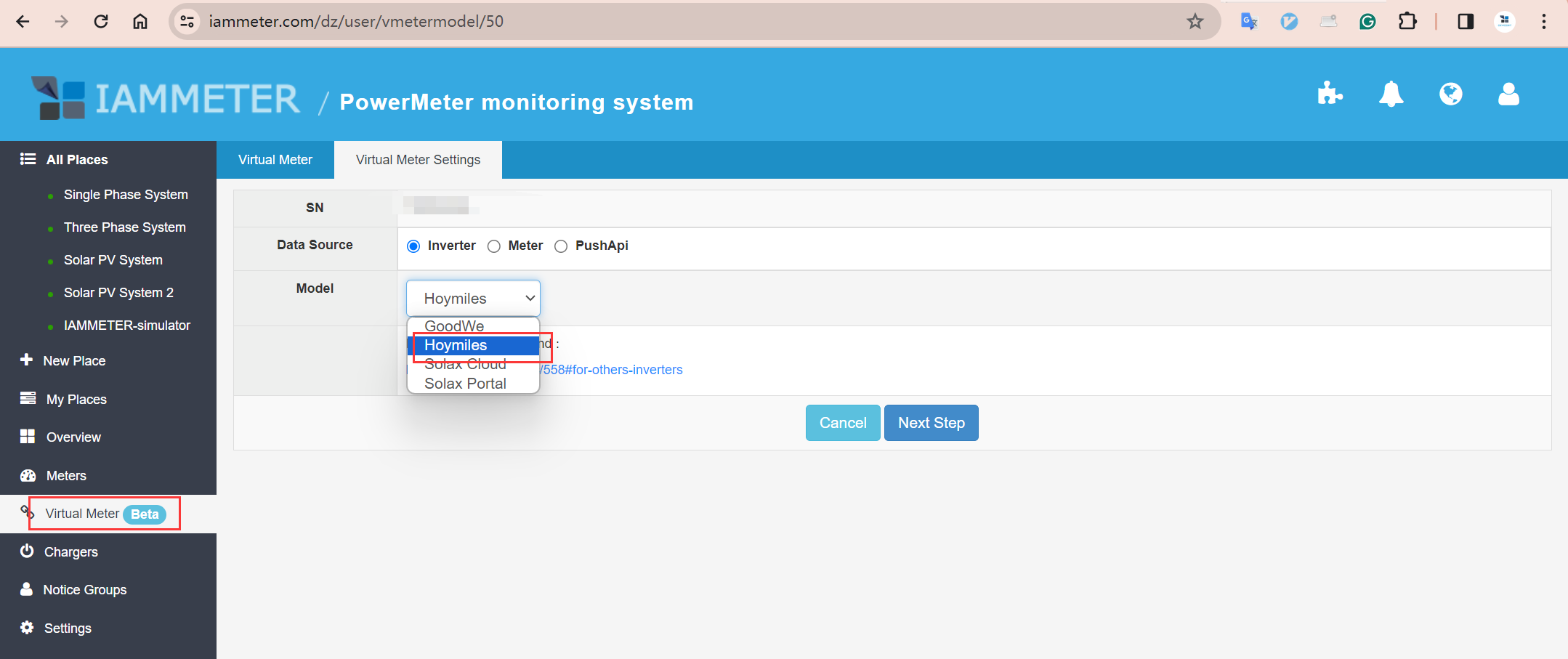
Enter your username and password for the Hoymiles portal.
⚠️ Note: Hoymiles does not provide an API token. Therefore, the username and password are required to fetch data via cloud mode.
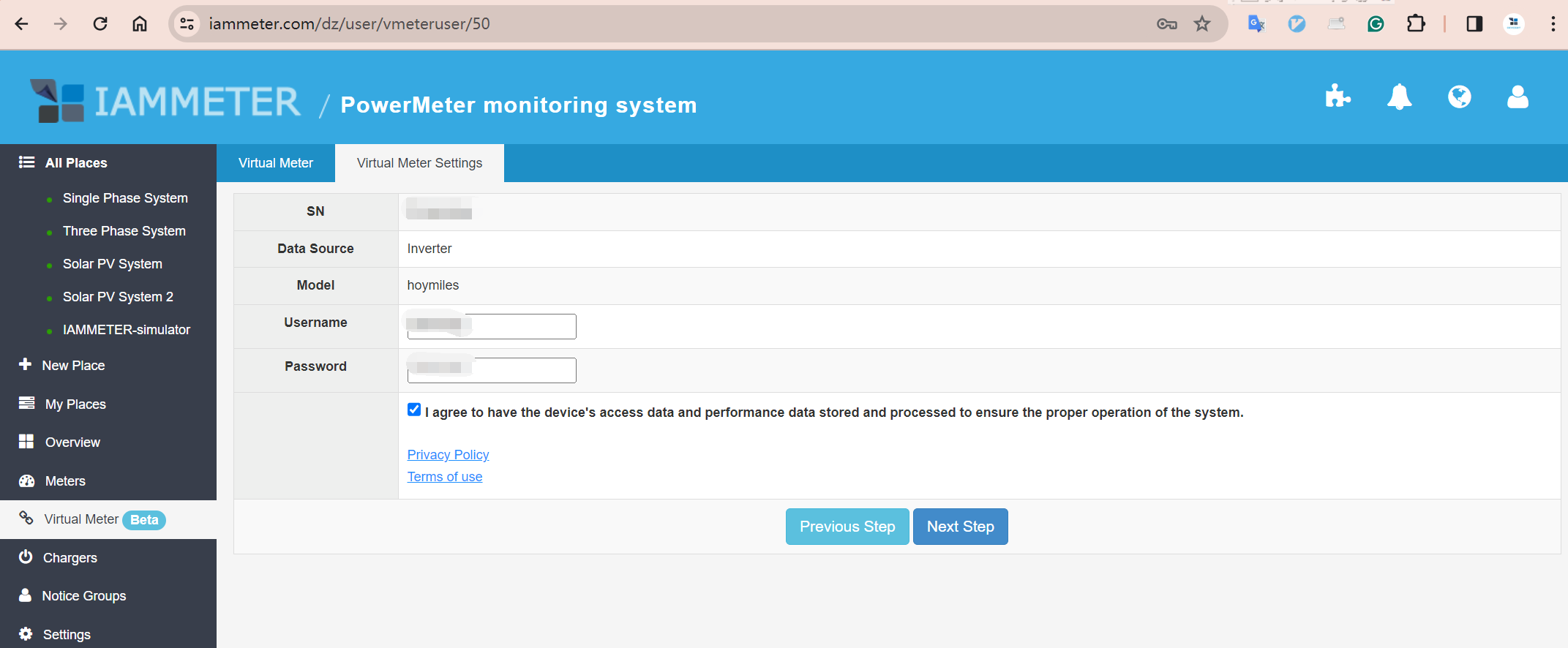
Click Save to complete the configuration.
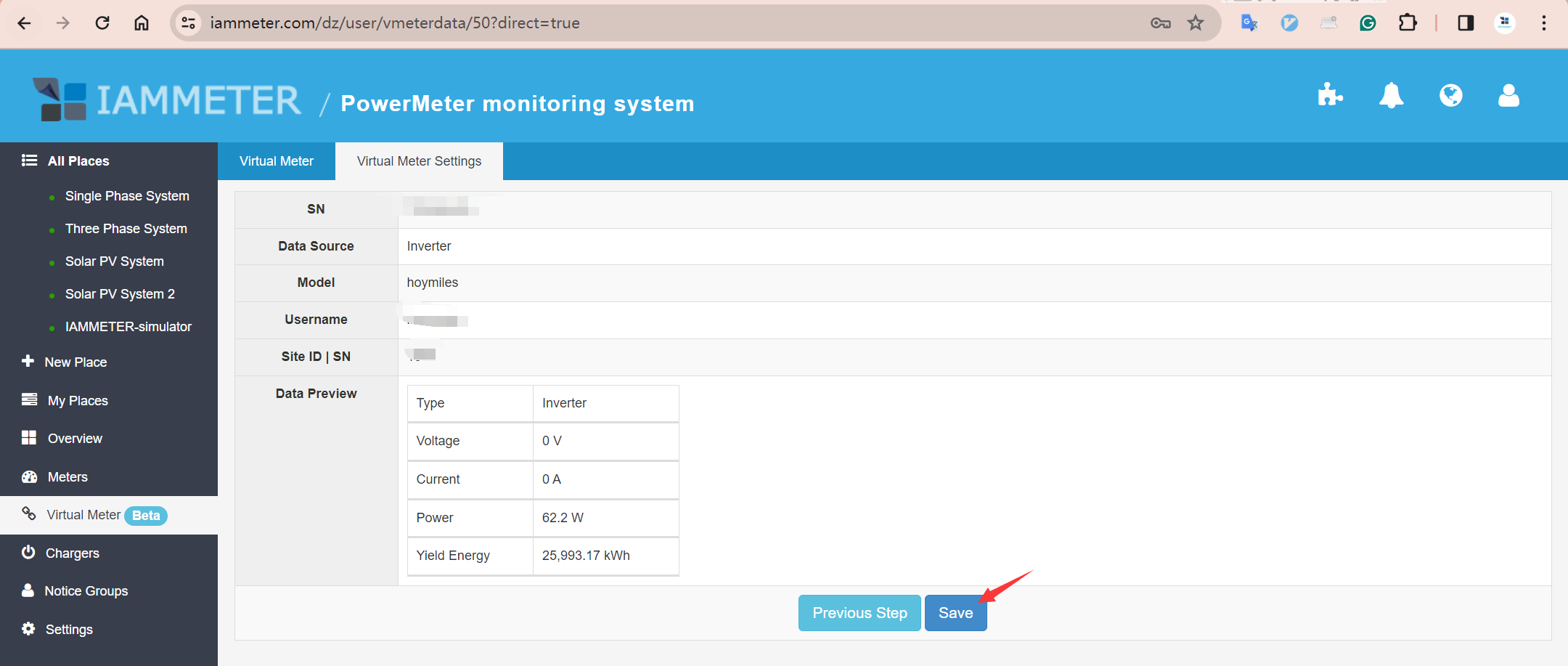
After saving, the virtual meter will appear in the list. Its data source will show as "Hoymiles Portal," confirming a successful connection.
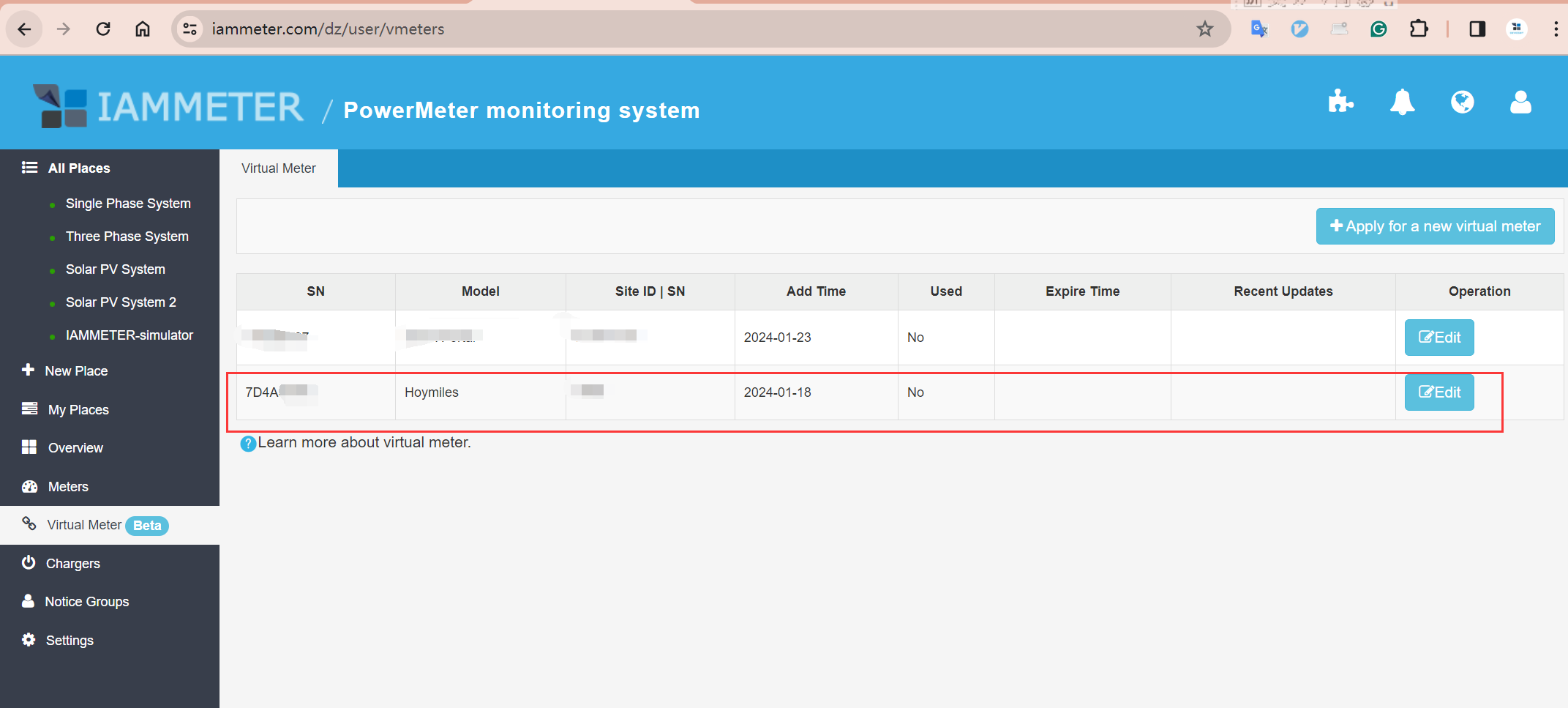
Now that the virtual meter is set up and connected to the Hoymiles portal, you can either:
You can add this virtual meter to a location that already exists in IAMMETER.
🔁 Example: If you already use an IAMMETER device to monitor grid exchange and have a Hoymiles inverter connected to its official portal, you can now fetch the inverter data through the virtual meter and add it to the same place. Set the usage type to "Inverter".
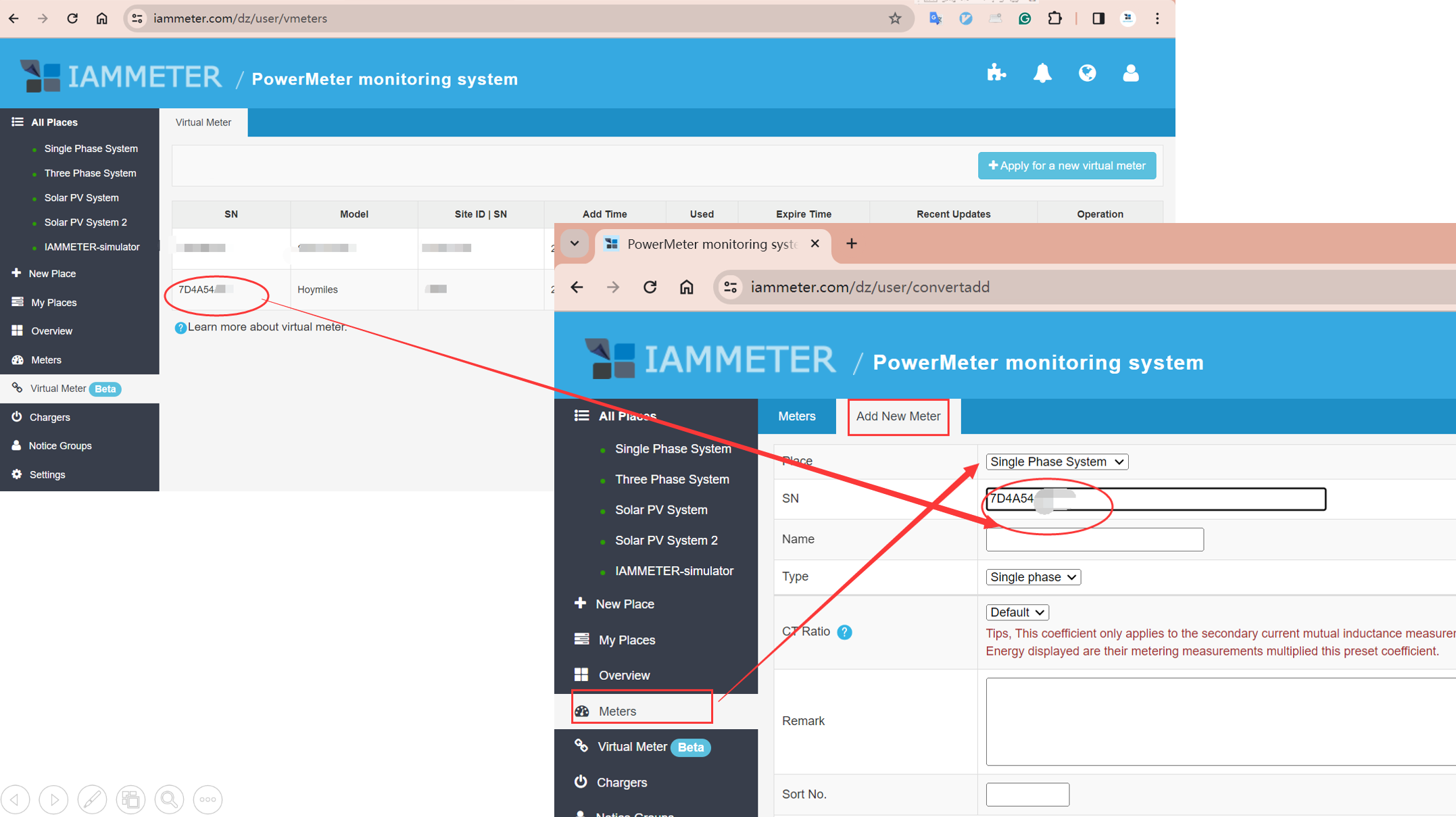
Alternatively, you can assign the virtual meter to a new place, similar to how you would set up a physical IAMMETER device.
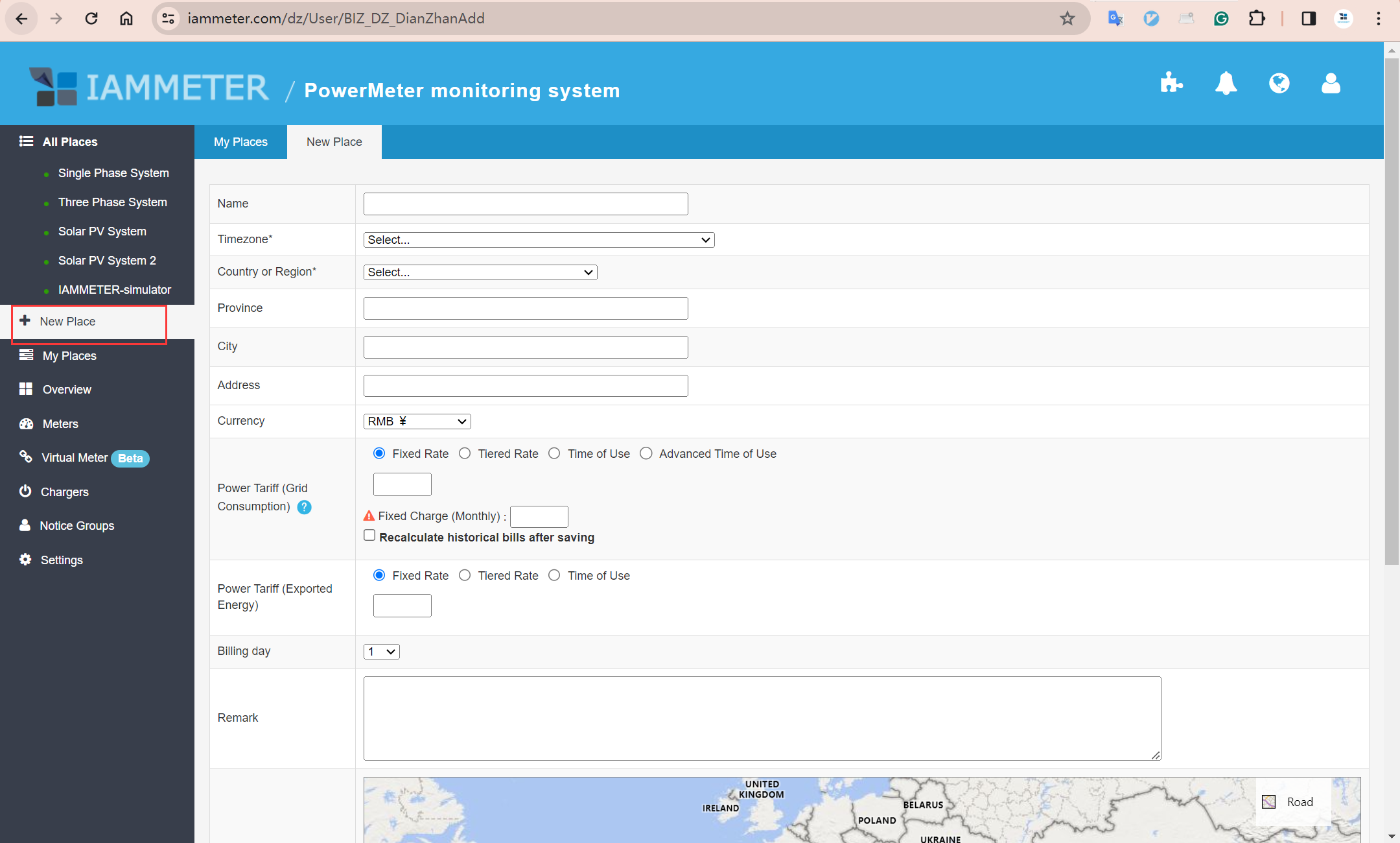
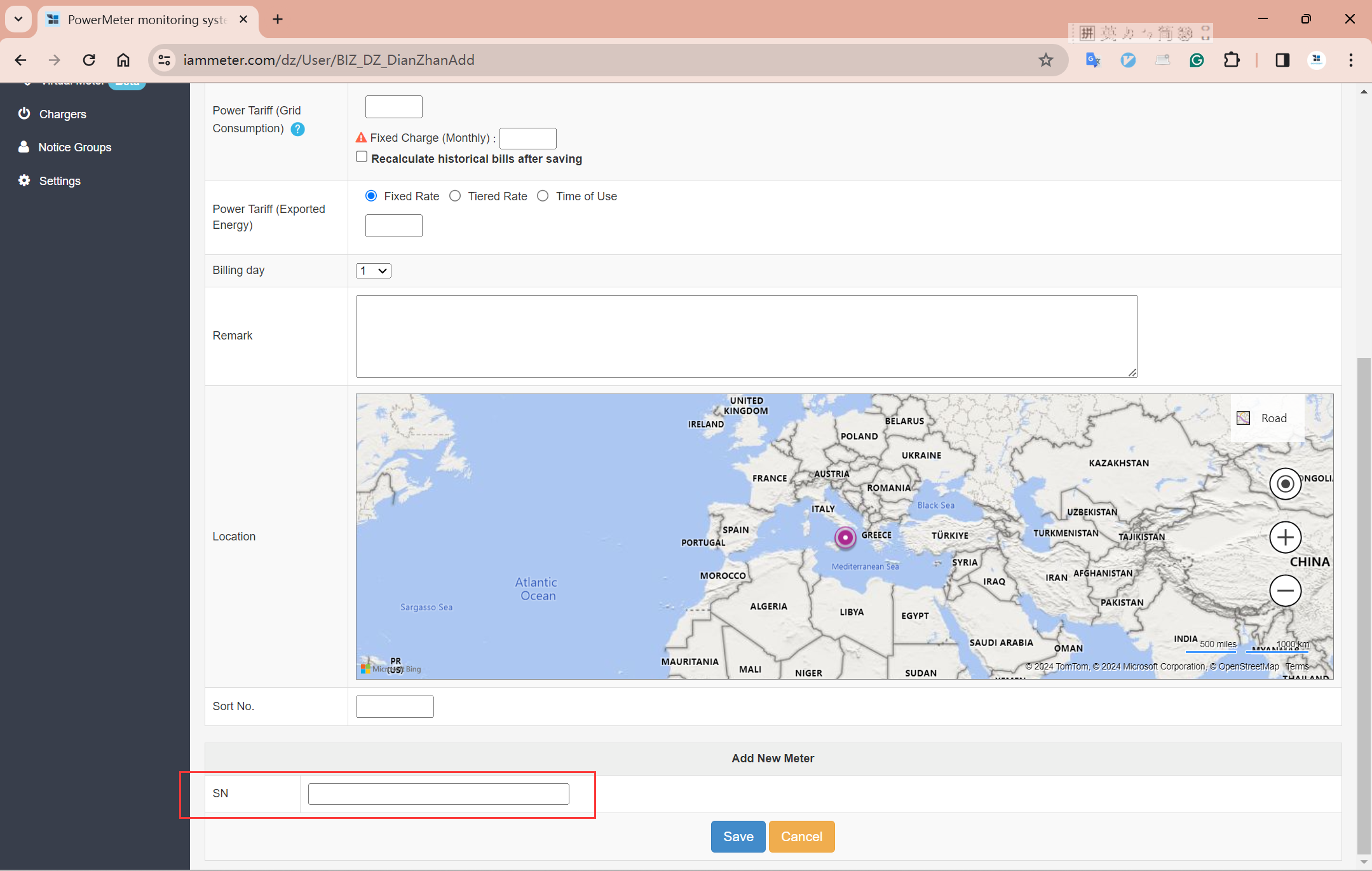
Under development
Three Phase Wi-Fi Energy Meter (WEM3080T)
Single Phase Wi-Fi Energy Meter (WEM3080)
Three Phase Wi-Fi Energy Meter (WEM3046T)
Three Phase Wi-Fi Energy Meter (WEM3050T)